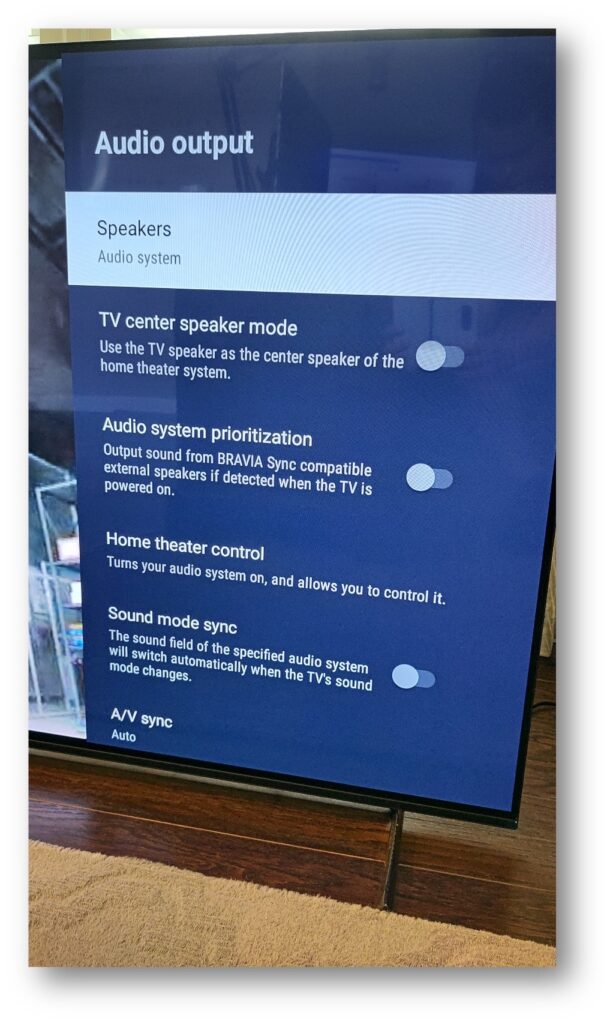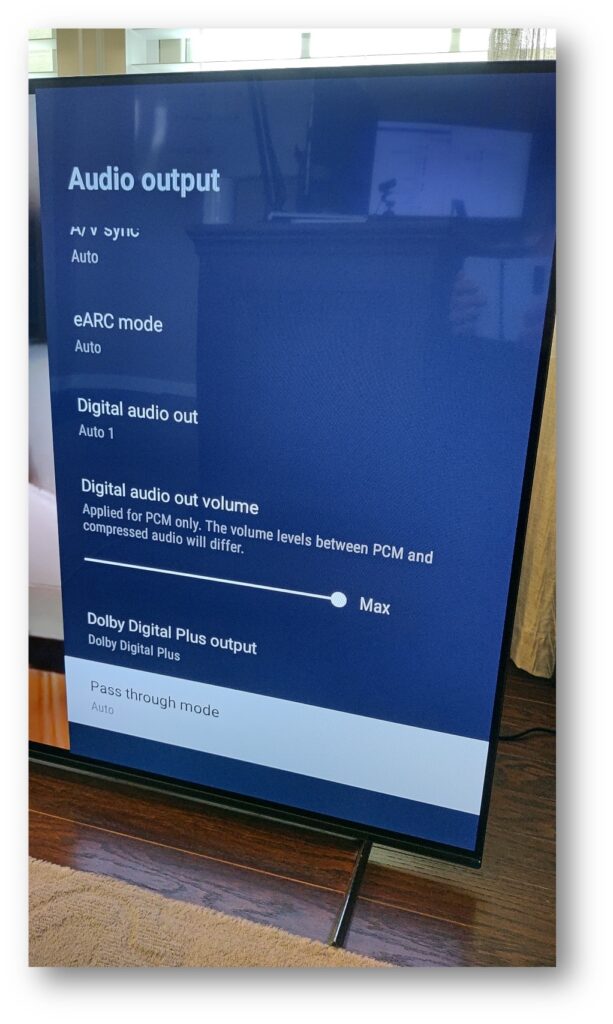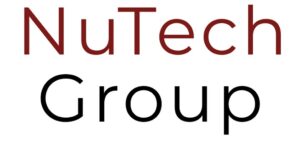
Sony Android 8 and 10 Audio to AVR Settings
Android 8:
- HDMI ARC (Dolby Atmos through Dolby Digital Plus)
- Optical Toslink (Dolby Digital 5.1)
Android 10 (Google TV):
- HDMI eARC (Dolby Atmos through Dolby Digital Plus)
- Optical Toslink (Dolby Digital 5.1)
Android 8
- On the supplied remote, press the HOME button.
- Open the Settings screen
- Using the Quick Settings button (For models released in 2019 or later)
- Press the (Quick Settings) button on the remote control.
- Select the Settings icon.
- Using the HOME button
- Press the HOME button.
- Select the Settings icon.
- This step will depend on your TV menu options:
- Select Display & Sound → Sound
- Sound Adjustment → (N/A)
- Speakers → Audio System
- Audio System Prioritization → Off
- Headphone/Audio Out → (Audio Out Fixed)
- Audio to Both TV Speakers & Other Devices → Off
- Home Theater Control → (N/A)
- Sound Mode Sync → Off
- A/V Sync → Auto
- System Sounds → On
- Digital Audio Out → Auto 1
- Select Display & Sound → Sound
- Using the Quick Settings button (For models released in 2019 or later)
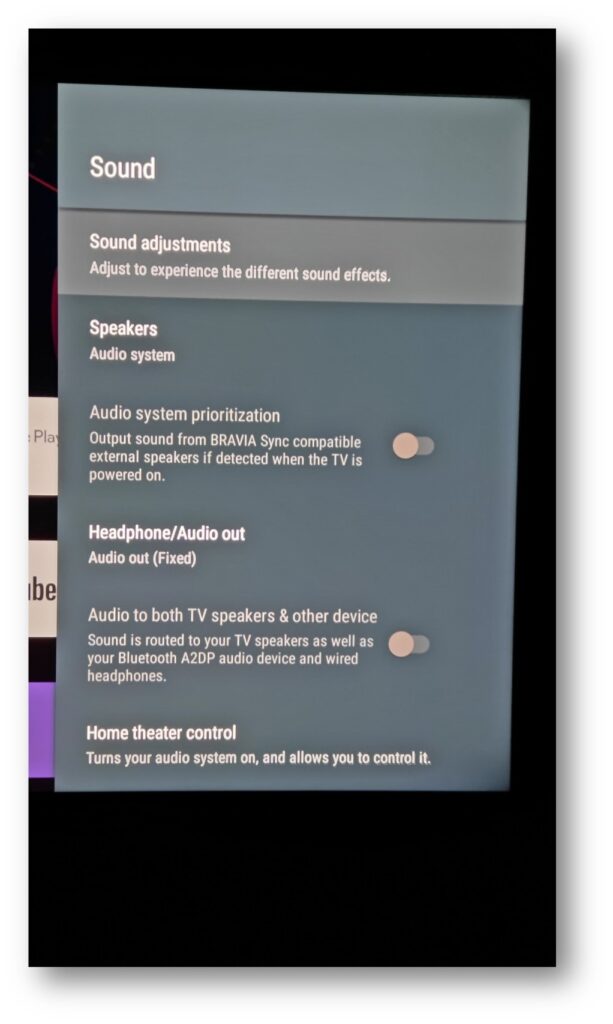
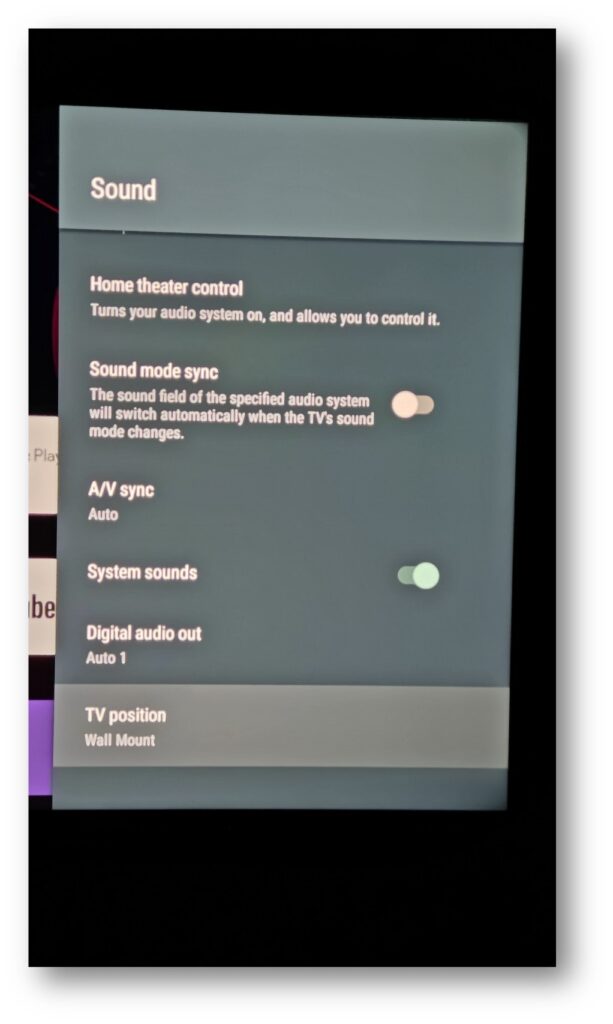
Android 10
- On the supplied remote, press the HOME button.
- Open the Settings screen
- Using the Quick Settings button (For models released in 2019 or later)
- Press the (Quick Settings) button on the remote control.
- Select the Settings icon.
- Using the HOME button
- Press the HOME button.
- Select the Settings icon.
- This step will depend on your TV menu options:
- Select Display & Sound → Audio Output
- Speakers → Audio System
- TV Center Speaker Mode (Only OLED) → Off
- Audio System Prioritization → Off
- Home Theater Control → (N/A)
- Sound Mode Sync → Off
- A/V Sync → Auto
- eARC Mode → Auto
- Digital Audio Out → Auto 1
- Digital Audio Out Volume → Max
- Dolby Digital Plus Output → Dolby Digital Plus
- Pass Through Mode → Auto
- Select Display & Sound → Audio Output
- Using the Quick Settings button (For models released in 2019 or later)