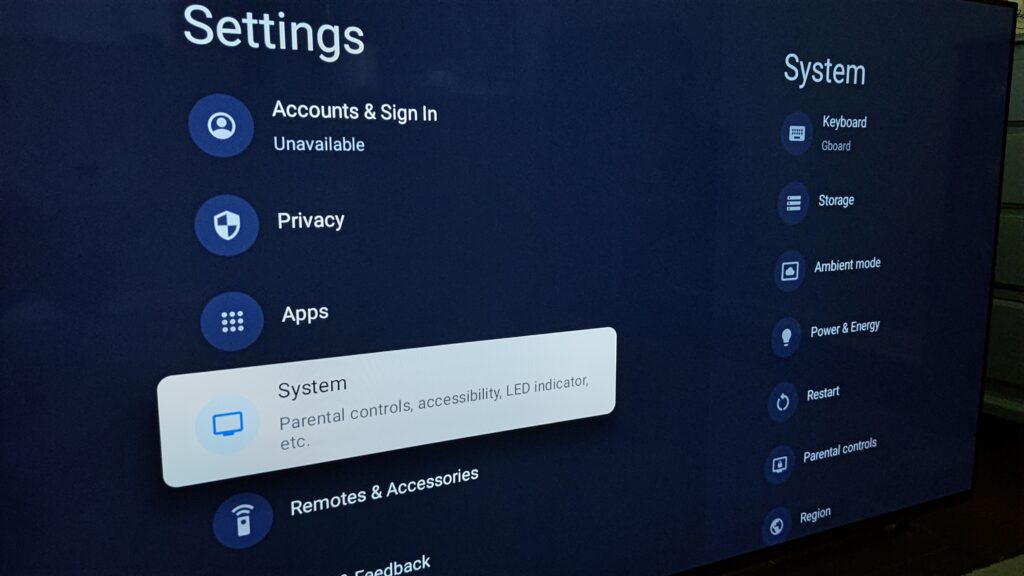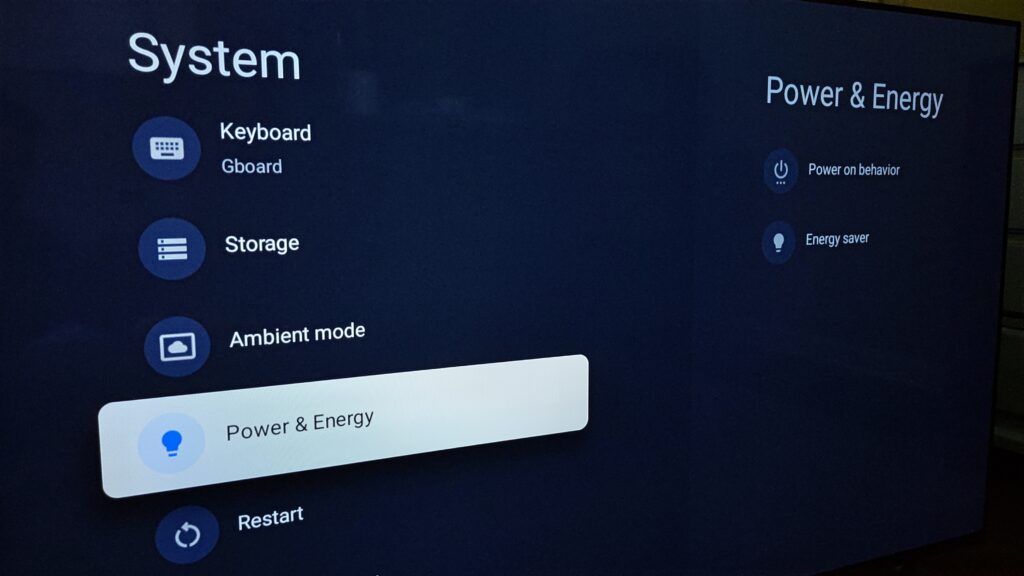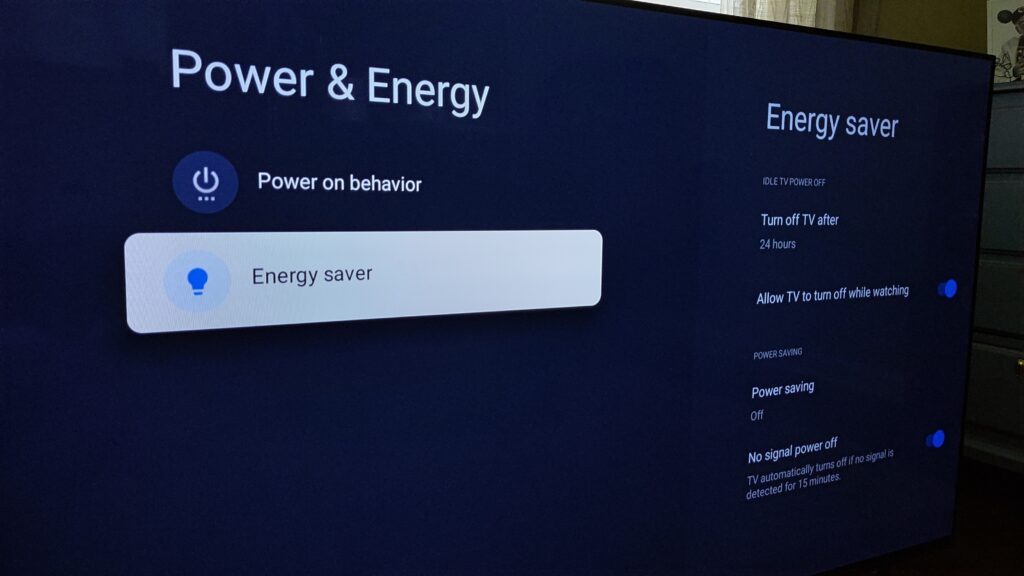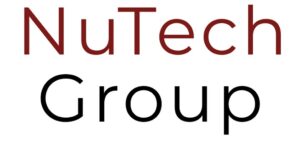
Sony 2022 TV, Eco Mode
(Full Performance)
We all know to get the most performance out of our Sony TVs is to go into Setting, Display & Sound and reconfigure the Ambient Light Sensor or Light Sensor.
Settings for Ambient Light Sensor, Light and Color Sensor or Light Sensor
- On the supplied remote, press the HOME button.
- Open the Settings screen
- Using the Quick Settings button (For models released in 2019 or later)
- Press the (Quick Settings) button on the remote control.
- Select the Settings icon.
- Using the HOME button
- Press the HOME button.
- Select the Settings icon.
- This step will depend on your TV menu options:
- Select Display & Sound → Picture → Ambient Light Sensor or Light sensor → Auto Luminance Level.
- Select Display & Sound → Picture → Light and Color sensor → Brightness.
- Select Display & Sound → Picture → Light Sensor.
- Select Display → Picture → Light Sensor.
- Using the Quick Settings button (For models released in 2019 or later)
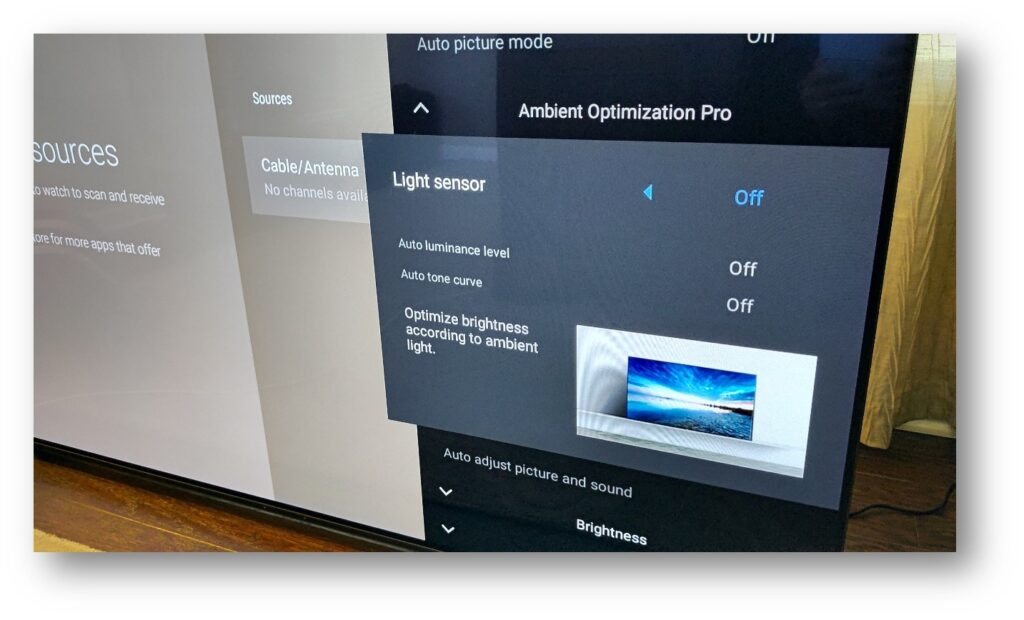
However, for the 2022 models, there is another setting that will improve the performance of the TV as well and there are (2) locations where this can be addressed.
First, during the Initial Setup of the TV
- Go through the steps of the Initial Setup process.
- Once it gets to the Power Saving screen
- Default will be set to Low (For models released in 2022)
- Change this to Off
- Default will be set to Low (For models released in 2022)
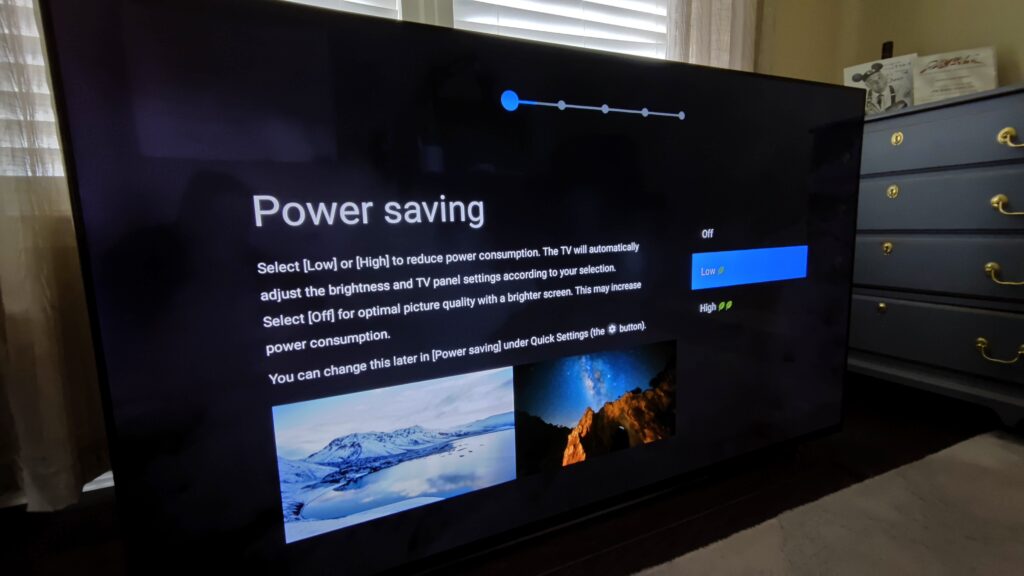
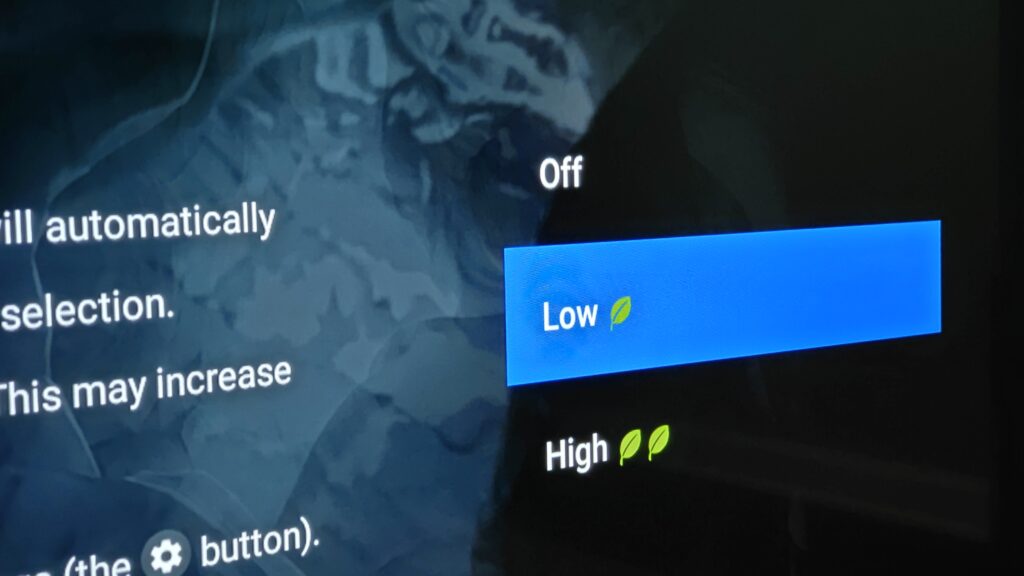
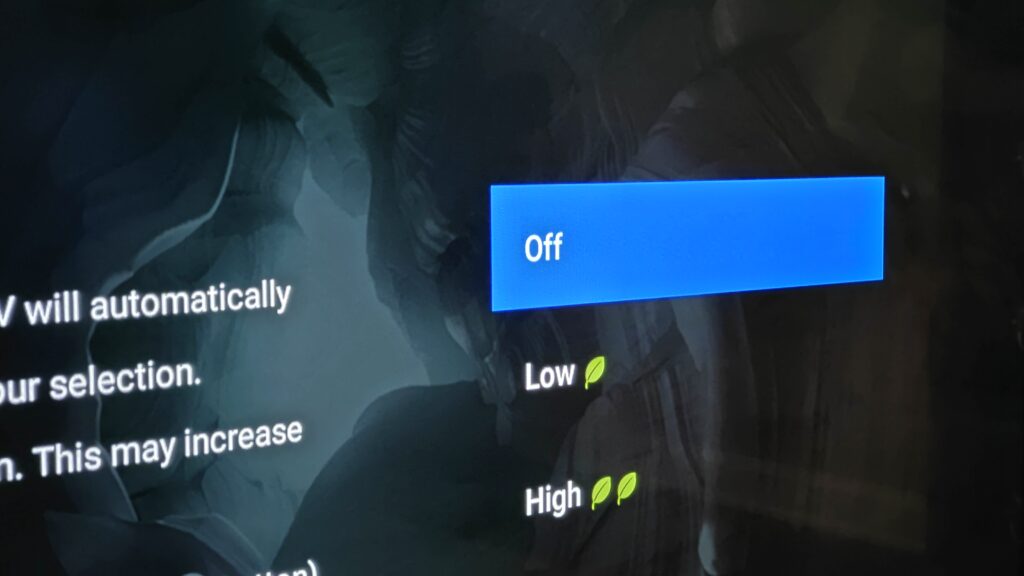
There are times where we just click ahead and miss that set, in those instances, you can change that setting from the TVs menu as well.
Second, from the TVs Setting Menu
- On the supplied remote, press the HOME button.
- Open the Settings screen
- Using the Quick Settings button (For models released in 2019 or later)
- Press the (Quick Settings) button on the remote control.
- Select the Settings icon.
- Using the HOME button
- Press the HOME button.
- Select the Settings icon.
- This step will depend on your TV menu options:
- Select System → Power & Energy → Energy Saver → Power Saving → Off
- Using the Quick Settings button (For models released in 2019 or later)